There’s no denying that Chrome, Google’s web browser, is a bit of a resource hog. If you keep a lot of tabs open over the course of the work day, Chrome will invariably take up a massive amount of your Mac’s memory, making your computer feel slower, and shortening how long the battery seems to last on a single charge.
But there’s a surprisingly simple trick—one weird trick, if you will—that might help speed up Chrome and let you squeeze out a bit more time on a single battery charge.
As web developer Primož Cigler pointed out in a recent Medium post, Chrome—rather like your computer itself—has a piece of monitoring software called the Task Manager, that you can access to see what tabs are taking up the most processing power. He claims he doubled his Mac’s battery life by simply closing one tab.
Here’s how to do it:
Open Chrome and look for the little hamburger-shaped button on the far right of the browser bar:
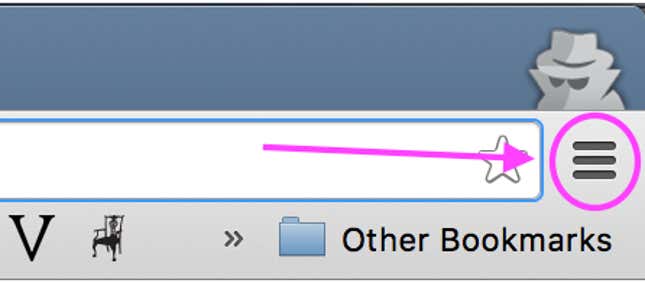
Click on it, scroll down to “More Tools” and then click on “Task Manager.”
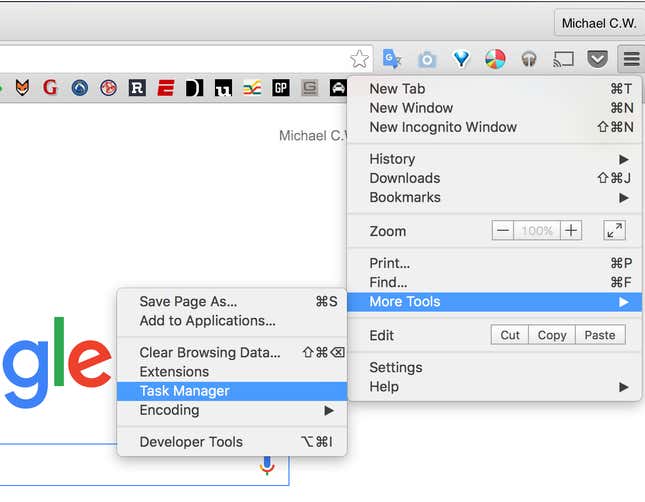
Then you’ll be greeted by this activity screen, which looks a lot like your Mac’s Activity Monitor.
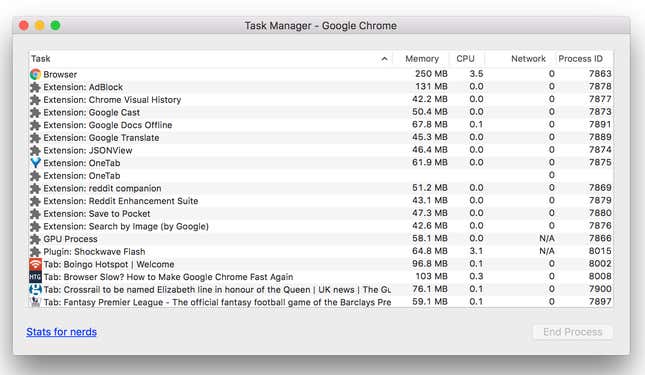
Press the “Memory” button to sort all the activity in Chrome to see which is the main offending tab.
If it’s just a tab, go back to your browser and close it (and only open it in the future when you really need it!). If it’s another process, like a Chrome extension you’ve installed, then click the “End Process” at the bottom of the screen.
Cigler found that he’d pinned a tab for xe.com, an exchange rate calculating site, and it had been crushing his computer. “It was obvious choice,” he said. “I can live without pinned tab about exchange rates, if that makes my laptop alive for twice the time.”
And that’s it. You should find that browsing on Chrome gets a little quicker with the offending tabs closed. I found that Facebook was eating up over 1 GB of virtual memory on my Mac, and so have decided to only open it for a few moments a day, instead of all day.




