Here’s how to actually stop Google from tracking your location
Google tracks your location—even when you tell it not to.
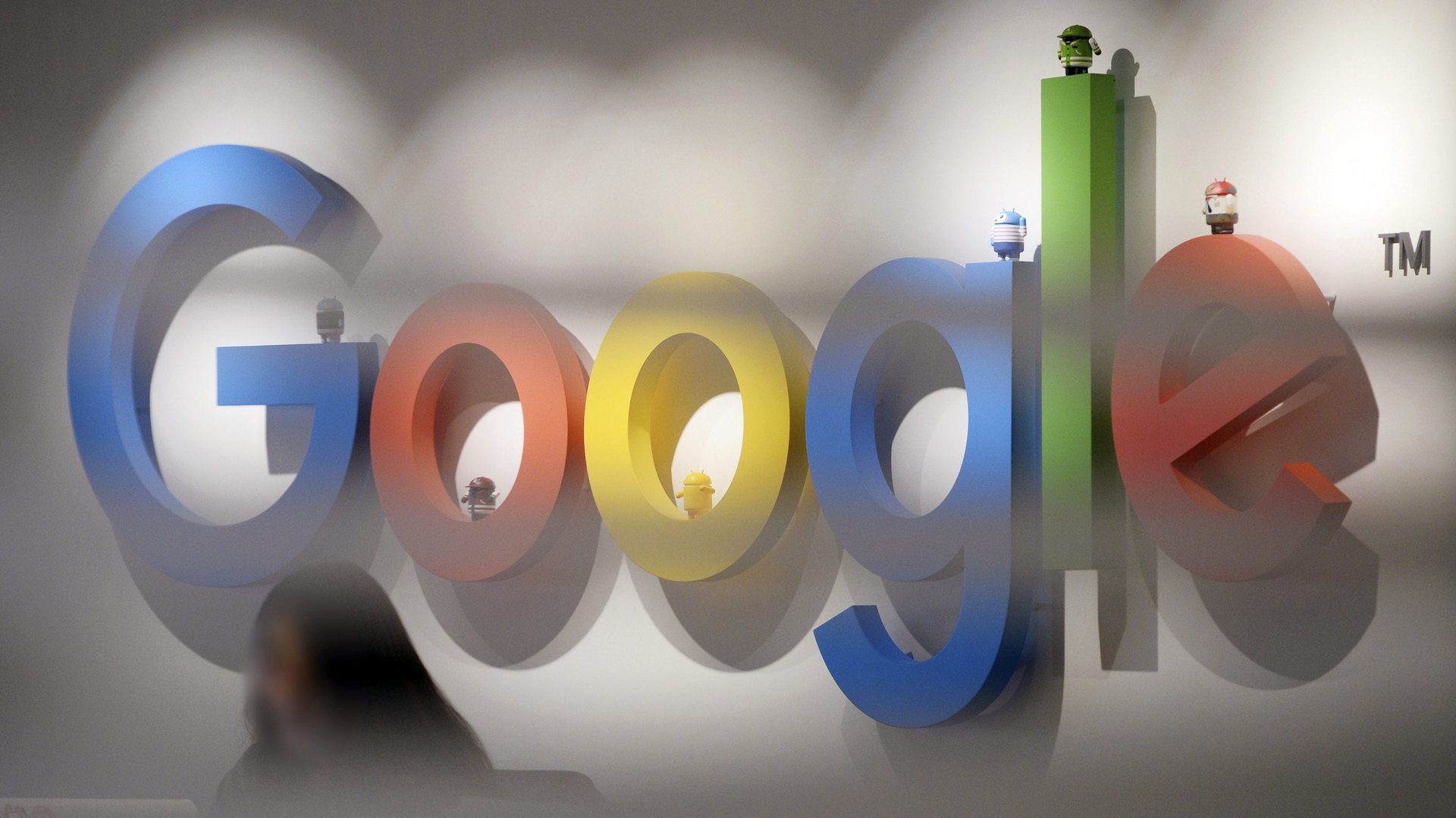
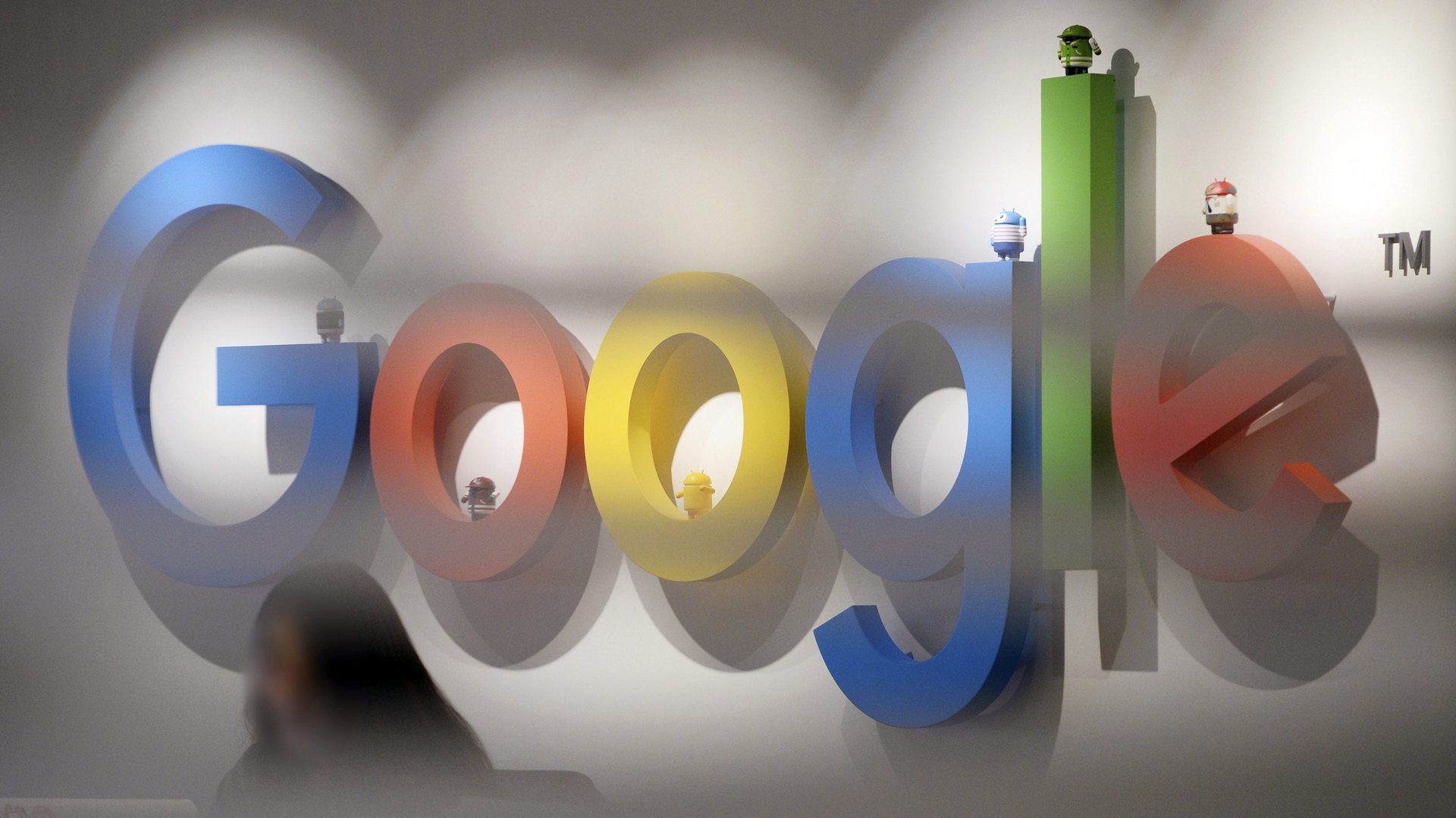
Google tracks your location—even when you tell it not to.
According to an Associated Press investigation published today (Aug. 13), the search giant may continue to track your every move when you turn off Location History, a setting on Android phones and within apps like Google Maps on other devices that controls the company’s access to your location information. The report confirms earlier investigations from Quartz which showed how the location data Google collects is rarely made clear.
The Google support page for managing your Location History says that once you turn it off, “the places you go are no longer stored. When you turn off Location History for your Google Account, it’s off for all devices associated with that Google Account.”
The AP report found this not to be the case.
In order to actually turn off location tracking, users must navigate to a little-known setting called Web & App Activity. “Leaving ‘Web & App Activity’ on and turning ‘Location History’ off only prevents Google from adding your movements to the ‘timeline,’ its visualization of your daily travels,” the AP reported. “It does not stop Google’s collection of other location markers.”
Though Google insisted that “users have the controls to edit, delete, or turn [Location History] off at any time” in an email to Quartz, finding the controls to actually stop the company from tracking your location is less than intuitive. Here’s how:
In a web browser (mobile or desktop)
- Go to myaccount.google.com
- Sign in to your Google Account in the upper-right corner of your browser
- Go to Personal Info & Privacy and choose Go to My Activity
- In the left hand navigation bar, click Activity Controls, where you’ll see Web & App Activity
- Toggle Web & App Activity off
- Scroll down and toggle Location History off as well
In Google Maps for Apple iOS devices
- Tap on your Google Account (in the left hand navigation bar)
- Tap Manage your Google Account and then Personal info and privacy
- Scroll down to My Activity, which will open your settings in a web browser
- In the left hand navigation bar, click Activity Controls, where you’ll see Web & App Activity
- Toggle Web & App Activity off
- Scroll down and toggle Location History off as well
On an Android device
- Go to the Settings app
- Tap on Google settings
- Tap Google Account (Info, security & personalization)
- Tap on the Data & personalization tab
- Tap on Web & App Activity
- Toggle Web & App Activity off
- Scroll down and toggle Location History off as well
(Some Android devices may have their own designs that mean the above instructions won’t be exactly right. Quartz tested on a OnePlus 6, a Samsung Galaxy Note 9, a Google Pixel XL, and a Motorola Moto z3 Play and they all followed the workflow above. If you can’t find Google settings on the phone, you can also go to myactivity.google.com and then follow the browser instructions.)
The AP investigation was inspired by a blog post from K. Shankari, a University of California, Berkeley computer science graduate student, which called out the search giant’s “background data collection” practices that log user information without explicit consent.
While there are completely benign reasons for Google to track your location—such as recommending nearby restaurants or giving you an accurate weather report—Google also uses the information to more accurately advertise against where you are and what you’re doing.
We often grant apps access to our location to get their full benefits, but it’s hard to understand why Google insists on tracking us even when we explicitly tell it not to.
“Tracking people without their consent and without proper controls in place is creepy and wrong,” Shankari wrote.