What to do when your iPhone says an app has been using your location in the background
The new version of iOS, Apple’s mobile operating system, offers more awareness of what apps are doing when you’re not using them.
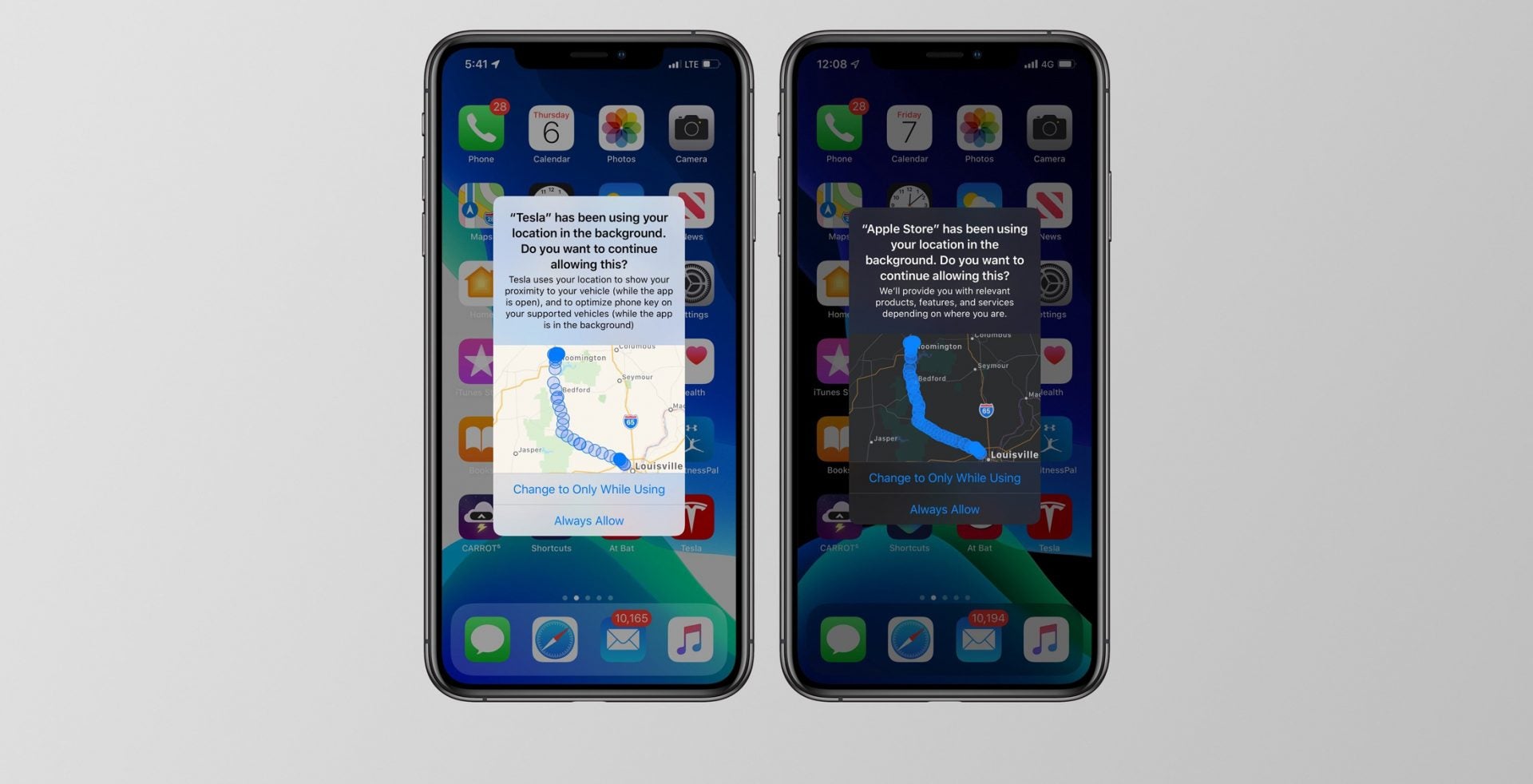
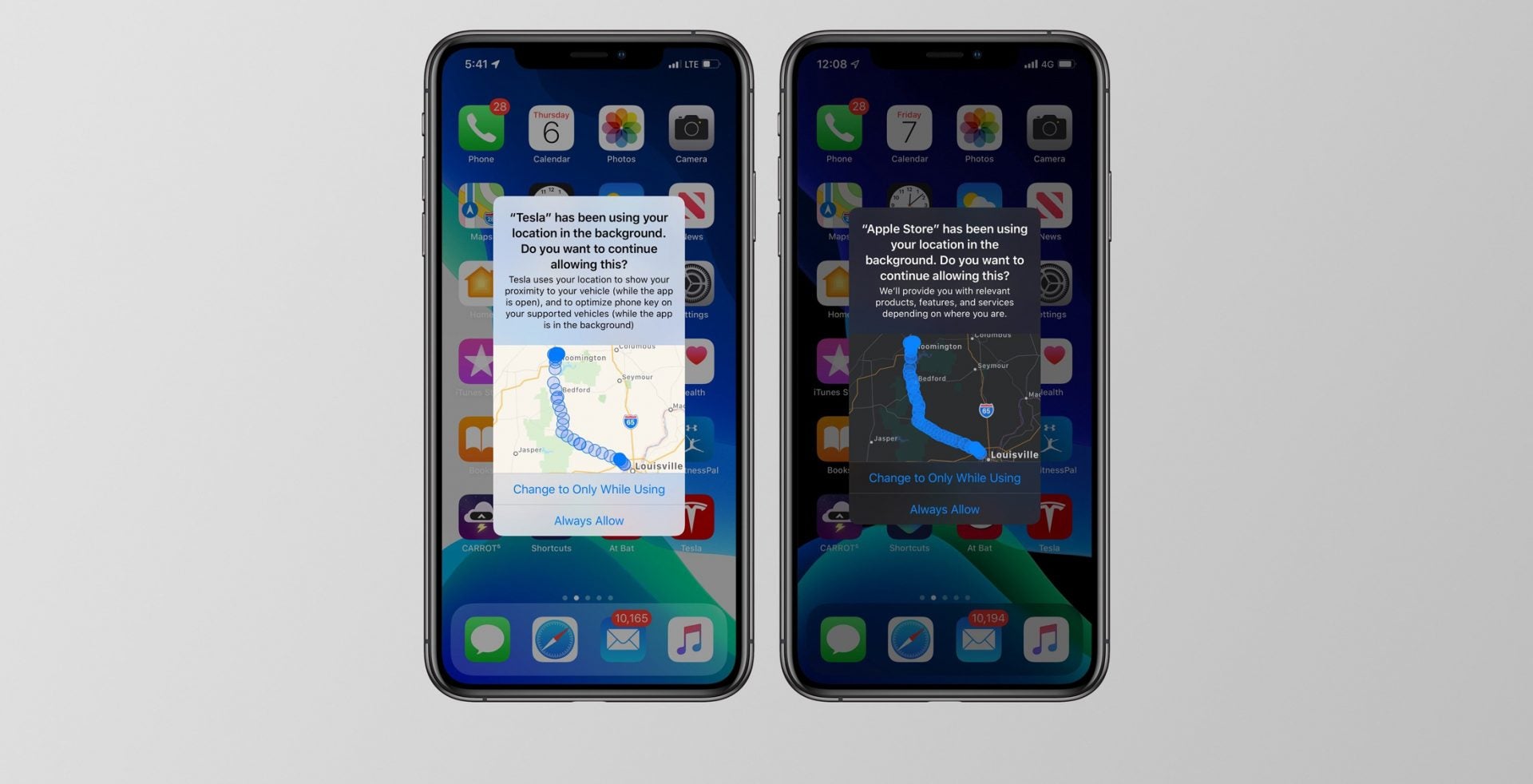
The new version of iOS, Apple’s mobile operating system, offers more awareness of what apps are doing when you’re not using them.
After upgrading to iOS 13, you may start to receive notifications that say things like, “Facebook has used your location 34 times in the background in the past 3 days.” The prompts come with a little map that seems to indicate where you’ve been over that time, and ask if you “want to continue to allow background location use.”
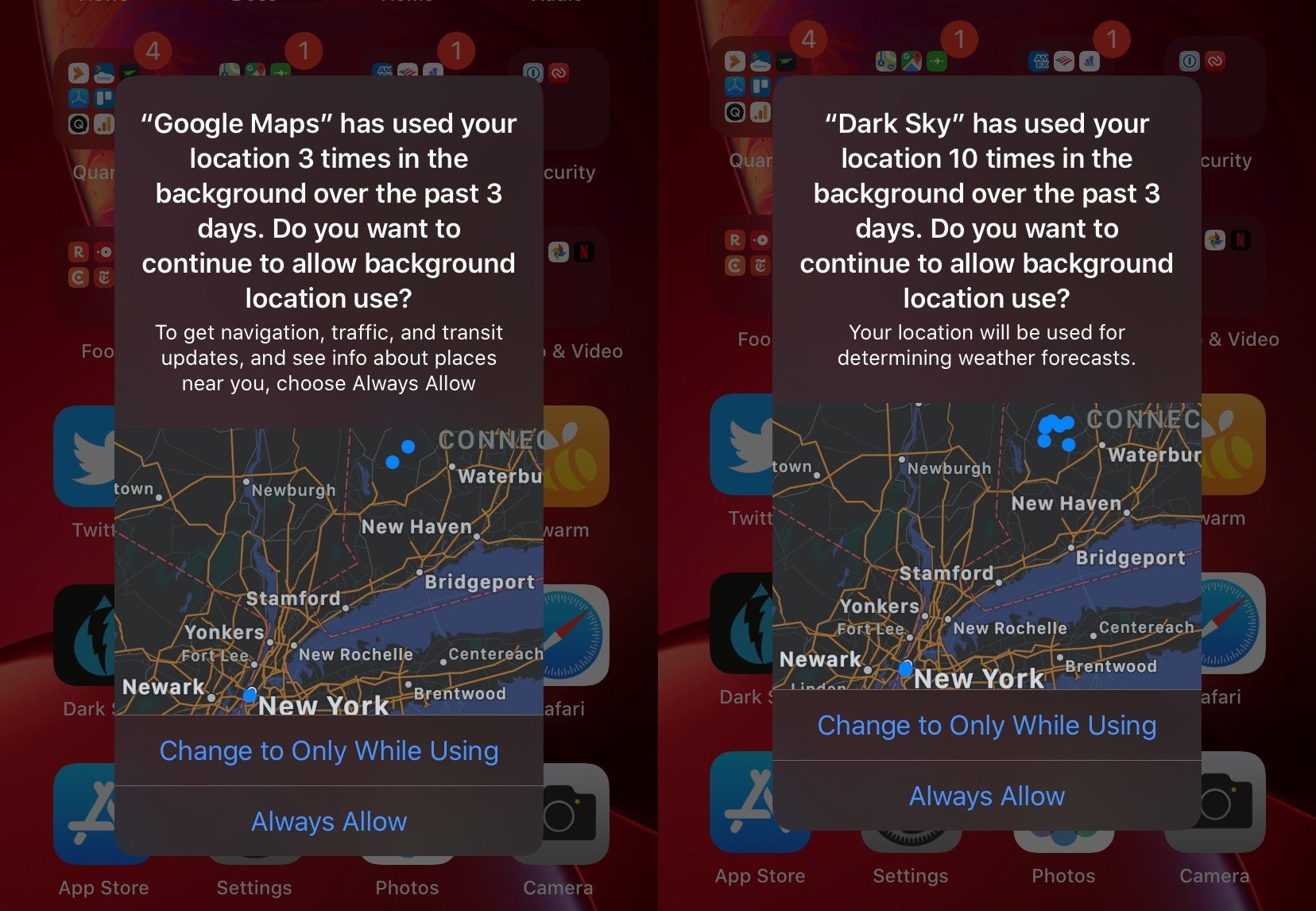
It’s a handy reminder that iPhone apps can continue to access some data even when they’re not open, if you’ve given them permission. But you might find it difficult to decide if the data collection is impressive or creepy, and to weigh the benefits of an app’s features against the risk to your privacy. What does it even mean to use your location in the background, and how can you stop it from happening? Here’s a guide to controlling location data on the iPhone.
Accessing your location
When you’re using an iPhone app, it might ask you for permission “to access your location.” The app might already be able to guess your rough location using other data, like your IP address, but this prompt means it wants to know your precise latitude and longitude. Your iPhone almost always knows where you are with a high degree of accuracy, using a combination of GPS, WiFi, and Bluetooth. Prompts for location access are essentially asking permission for your iPhone to share that information with the app.
In the past, you could simply say yes or no to these requests. Over time, Apple has provided more granular control over how and when apps can access your location. With iOS 13, the options are:
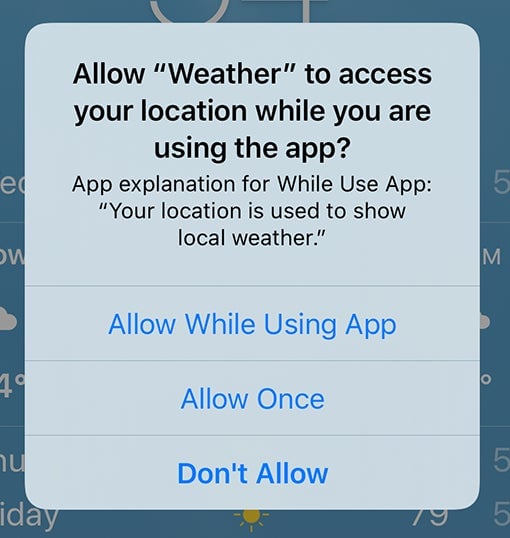
- Allow While Using App — This gives the app permission to access your precise location, but only when the app is open.
- Allow Once — This gives one-time access to your location. If the app wants to access your location again, it has to ask again.
- Don’t Allow — This means the app will continue to not have access to your location. It’s the default setting.
Most apps never need to know where you are, but there are plenty of cases where this information can make an app more useful—for instance, to display a local weather forecast or search for restaurants near you. Apps can add an explanation of why they want to know your location when asking for it, and you can decide whether the feature is worth the price of your data.
Background location use
If you give an app permission to access your location while it’s in use, the app can then ask to know where you are at all times. In those cases, you’ll get a second prompt later on that asks for permission to “access your location even when you are not using the app,” and you can choose from the following options:
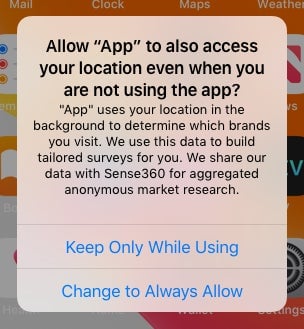
- Keep Only While Using — This gives the app permission to access your precise location, but only when the app is open.
- Change to Always Allow — This gives the app permission to access your precise location at all times.
Once an app has permission to always access your location, it can ask your iPhone where you are whenever it wants, and potentially store that information on your phone or on a server somewhere. Some apps need this to deliver on their premise, like tracking your workout or alerting you to breaking news wherever you are. But there is also plenty of abuse of these data: Many apps let advertising firms track your location, sell that information to others, and target ads at you based on where you’ve been, without making it clear to you what’s happening. Believe it or not, that isn’t against the law in most countries and doesn’t typically violate Apple’s policies.
Give the potential for misuse, Apple has added new notifications in iOS 13 that provide more information about how granularly apps are tracking your location, if you give them perpetual access. These prompts tell you how many times the app has used your location in the background—meaning, asked your iPhone where you were, when you weren’t using the app—and show you what that looks like on a map. The map essentially recreates the app’s view of your activity and can help reveal if you’re being tracked constantly or just every once in a while. This can give you a better sense of what’s going on, if it seems appropriate for the app’s purpose, and whether you feel comfortable with that activity.
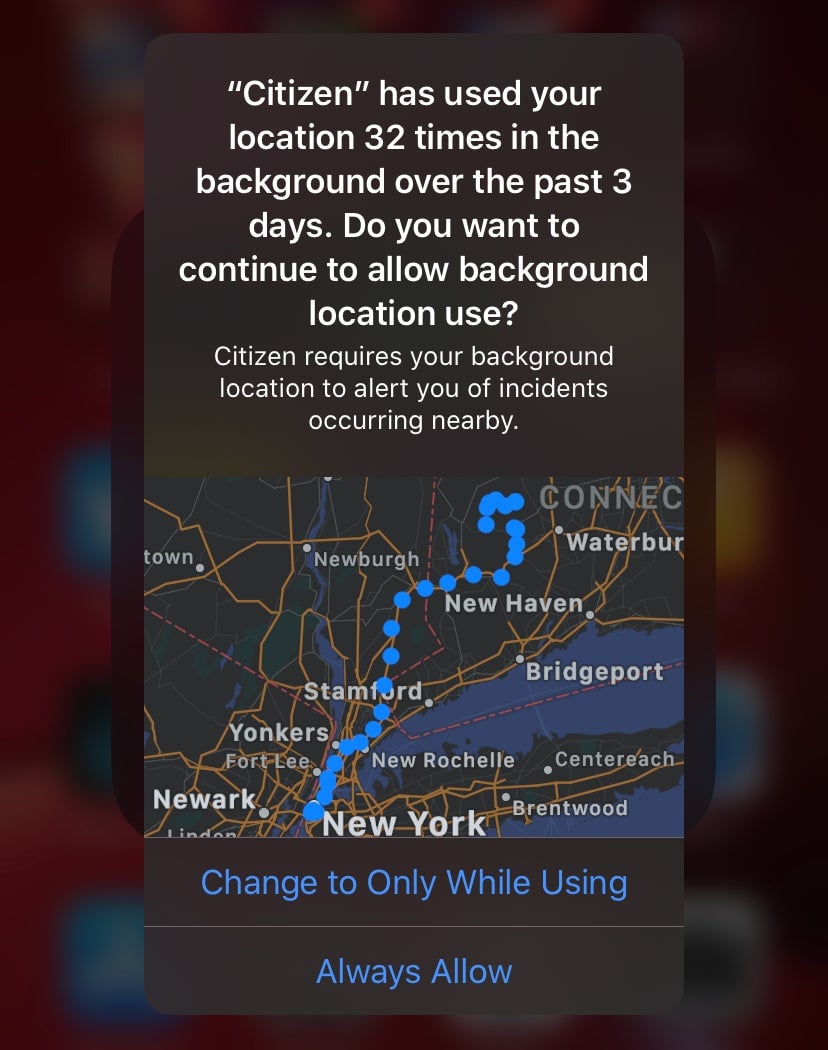
For instance, while testing iOS 13 this summer, I noticed that Citizen, which crowdsources crime reports, was accessing my location far more frequently than other apps, like Google Maps, that I trust more. I like the alerts I get from Citizen, which depend on knowing where I am, but I’d rather not be tracked so closely by that company. So I selected “Change to Only While Using” when Apple alerted me to what was going on. Someone else might decide the loss of privacy was worth it for the kind of information that Citizen provides.
Location data on smartphones have led to lots of useful new services, including many run by Apple itself. But that kind of data collection is largely invisible to most people, which makes it difficult to make decisions about what tracking is acceptable and what crosses the line. Even with the new types of permissions and alerts in iOS 13, it’s still hard to know what an app is doing with the knowledge of where you are at all times. If you give an app permission to access your location, you should assume that data will be recorded for posterity, shared with other companies, and used in ways you didn’t expect.
Should you change your mind about any of these permissions, you can do that in the Settings app under Privacy and Location Services. There, you can prevent your iPhone from determining your location altogether or change which apps can request that information and when. You might be surprised by what you find there.