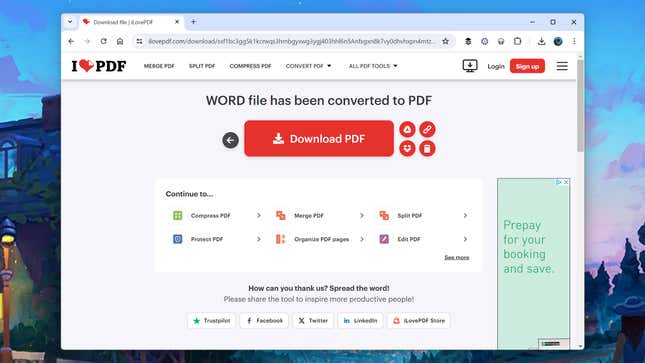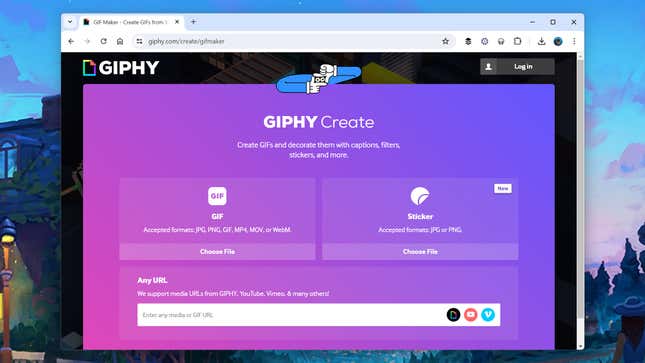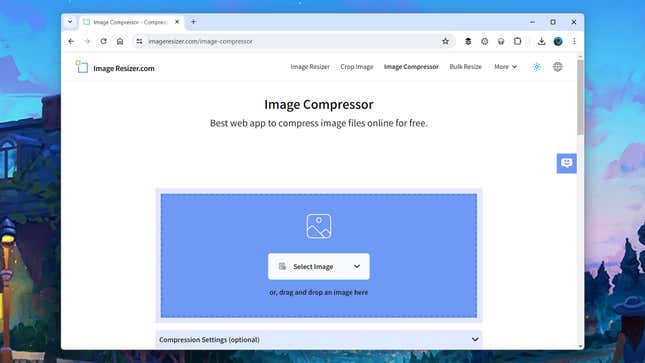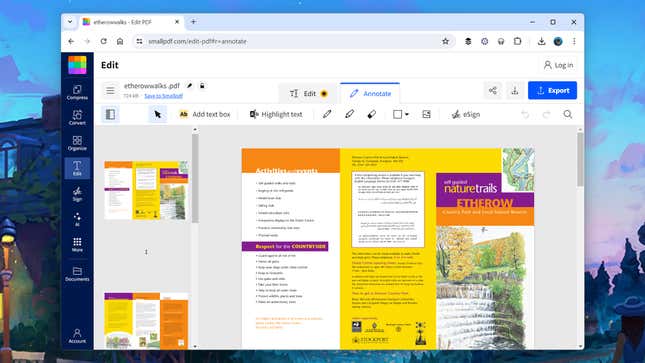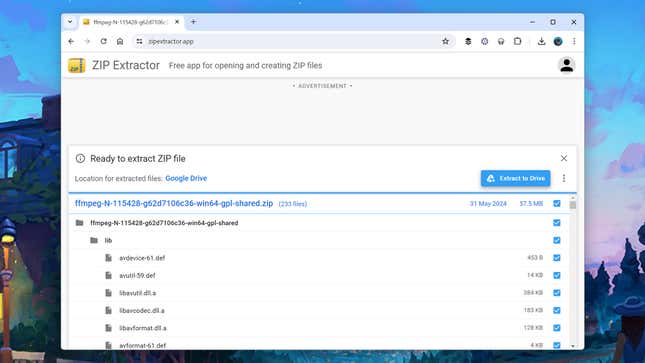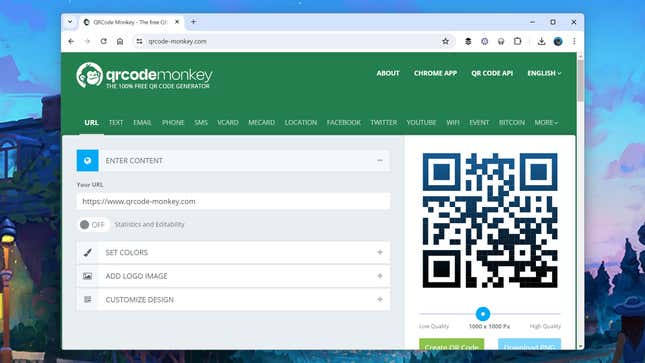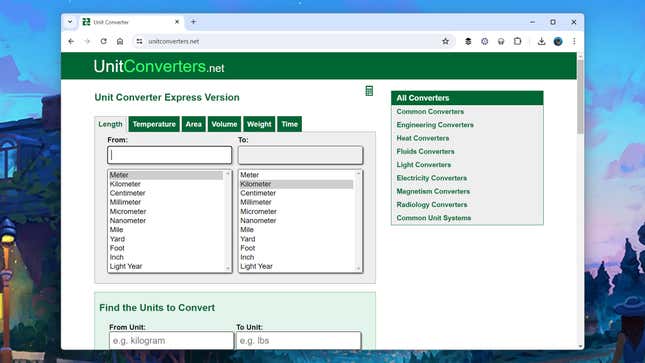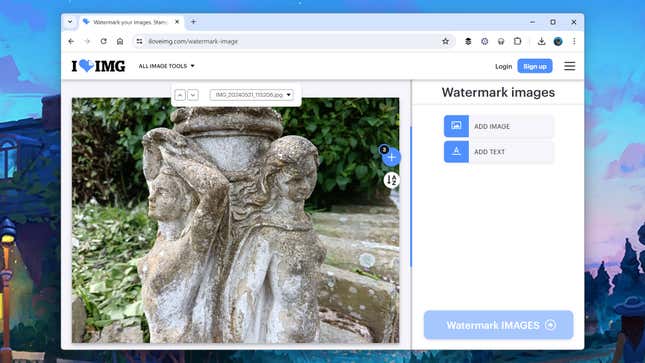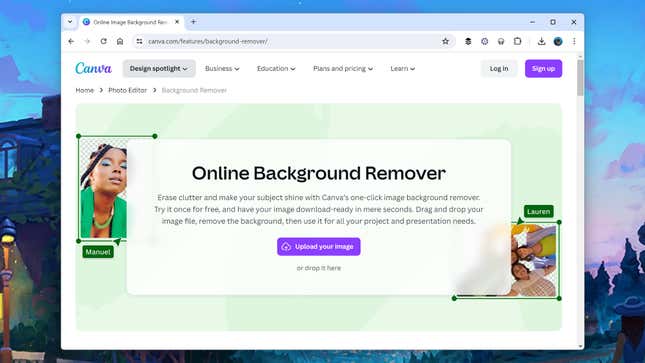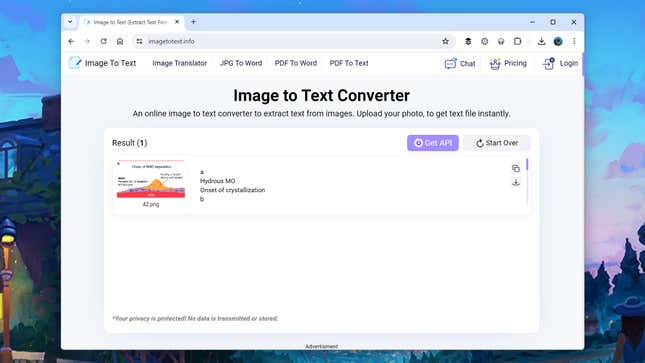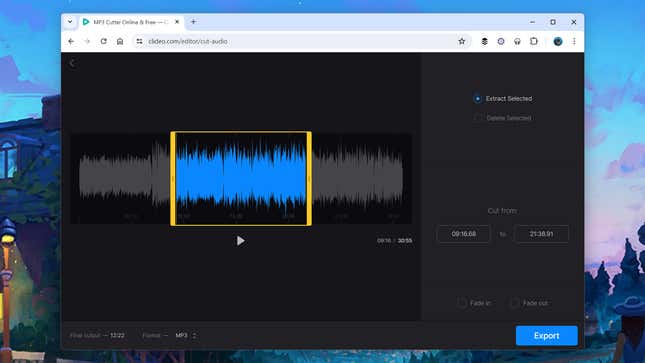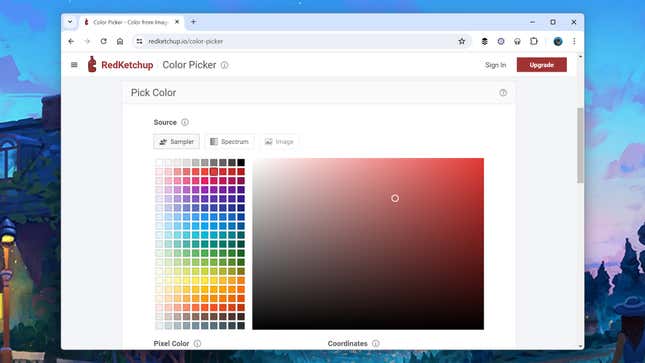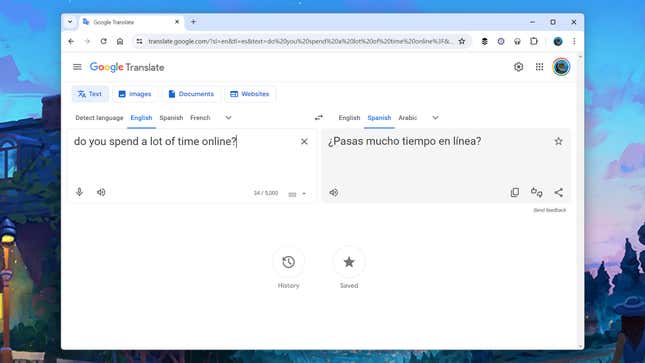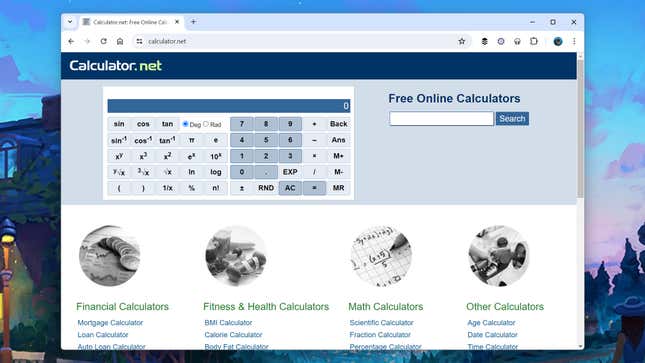When web browsers first began to support apps and interactivity, the functionality was basic and slow — but now online apps can do almost as much as desktop apps can, and, more importantly, these online tools are free.
So, if you’ve got a quick computing job that needs doing, you can open up a web browser to get it done — there’s no need to pay for a Windows or macOS utility to download and install. Here are some of our free favorites when it comes to tasks you can quickly do inside a browser tab.