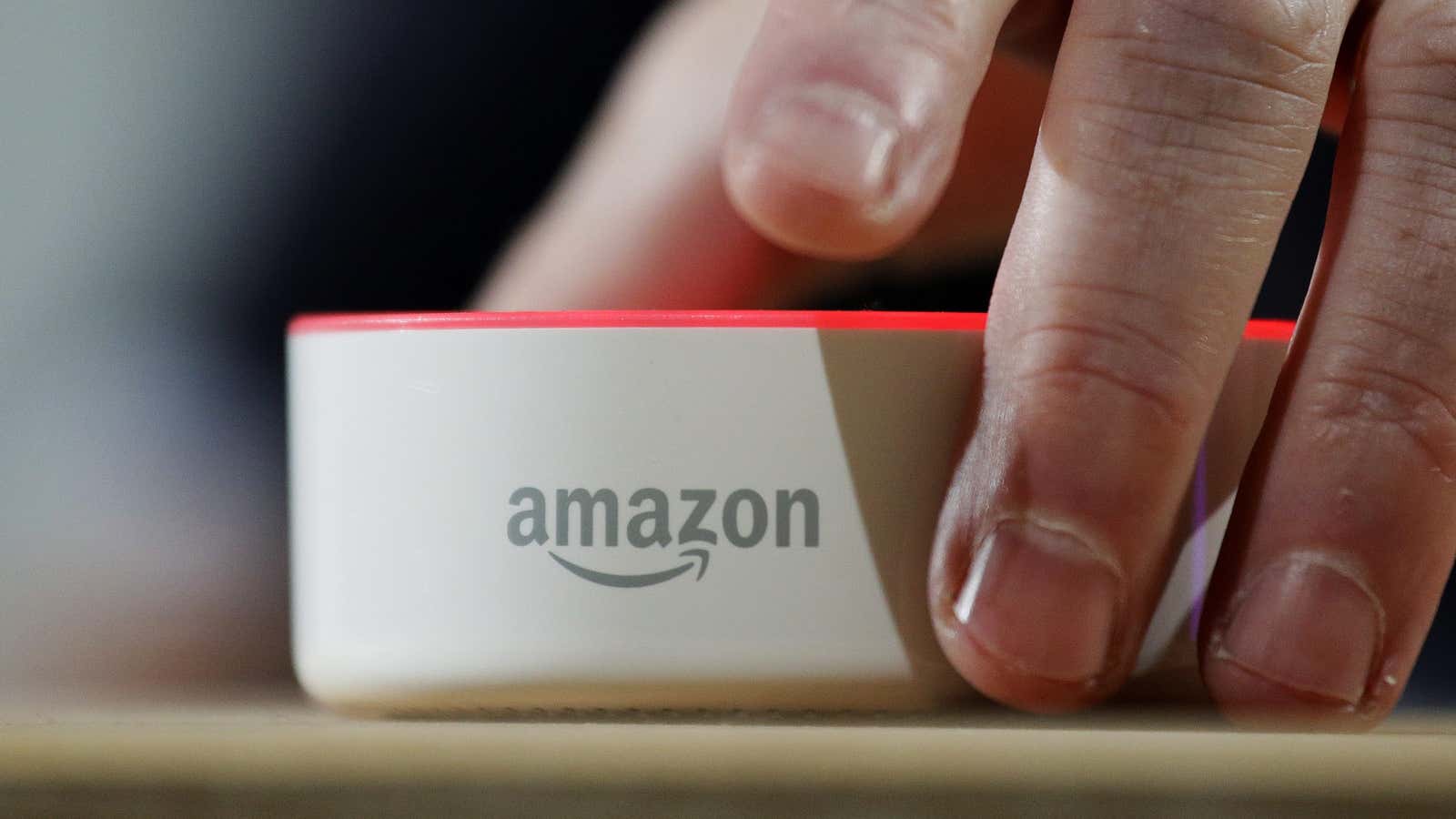Reviewing the history of recordings on your Alexa-enabled device can be a useful exercise. In my own family’s case, a month of Alexa commands reveals intergenerational conflicts:
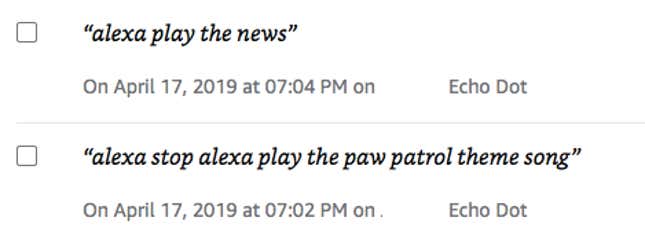
Sibling conflicts:
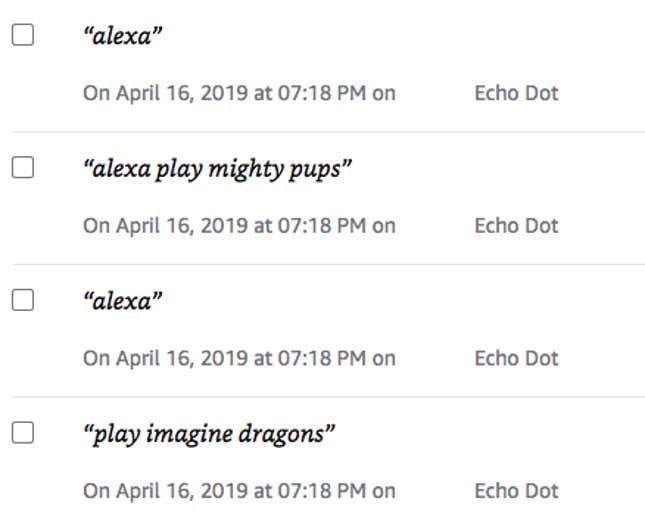
And our youngest member’s unhealthy fixation on the “Mighty Pups” cartoon theme song.
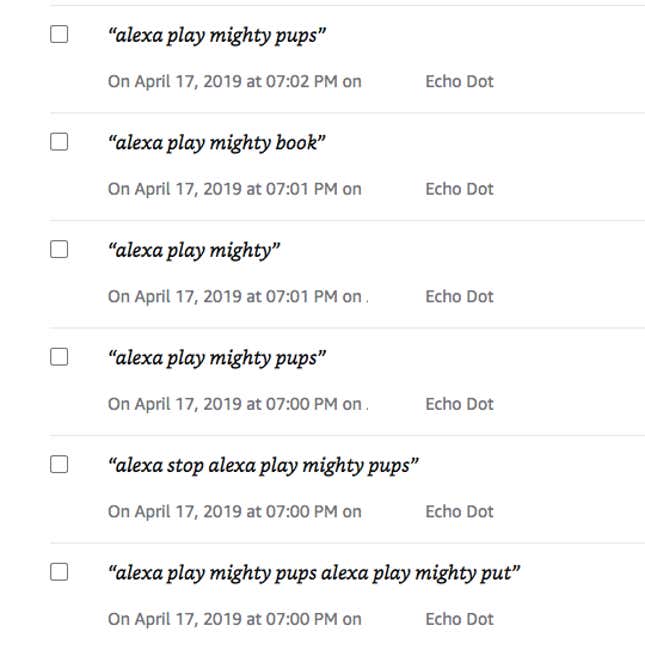
Reviewing Alexa history also offers users of Amazon’s smart speakers the chance to delete those recordings. And if you want to limit the company’s use of your data, you might want to consider doing so.
Amazon’s marketing materials describe Alexa as a god-like figure who “lives in the cloud and is always getting smarter.” The texts that further Alexa’s education are bits of speech sourced from millions of users.
Amazon’s virtual assistant is designed to record everything it hears after a spoken “wake word” (which users can change from the default “Alexa.”) Those audio files are stored in the cloud, and a small percentage are chosen at random and analyzed by Amazon contractors and employees—real, live humans—to improve Alexa’s responses.
Deleting an audio file from a user’s history also deletes that file from any training sets it has since become a part of, Amazon says. If this is information you’d rather not share with the company, it takes just a few taps or clicks to erase it all.
Here’s how to do it:
In the Alexa app
- Tap the menu icon in the top left-hand corner.
- Tap “Settings” there at the bottom of the list.
- Tap “Alexa Account” at the top of the next screen.
- Tap “History.”
- You’ll get a list of all your Alexa recordings, which you can filter by date. Tap each recording you’d like to review, then hit the “Delete Voice Recording” button if you want to trash it. There’s no mass-delete option in the app. For that, you need to use a web browser.
In a web browser (mobile or desktop)
- Click on this link and then click on “Alexa privacy.”
- Under the blue box, you’ll see “Review Voice History.” Click on that.
- Select the date range of recordings you’d like to review. To clear everything in one go, choose “All History.”
- You can select “Delete All Recordings for [date range selected],” or scroll down and individually select all the audio files you want to zap.
- For further privacy, unplug your Alexa, place it in a sealed container, drive to the nearest coast, and hurl it into the sea.