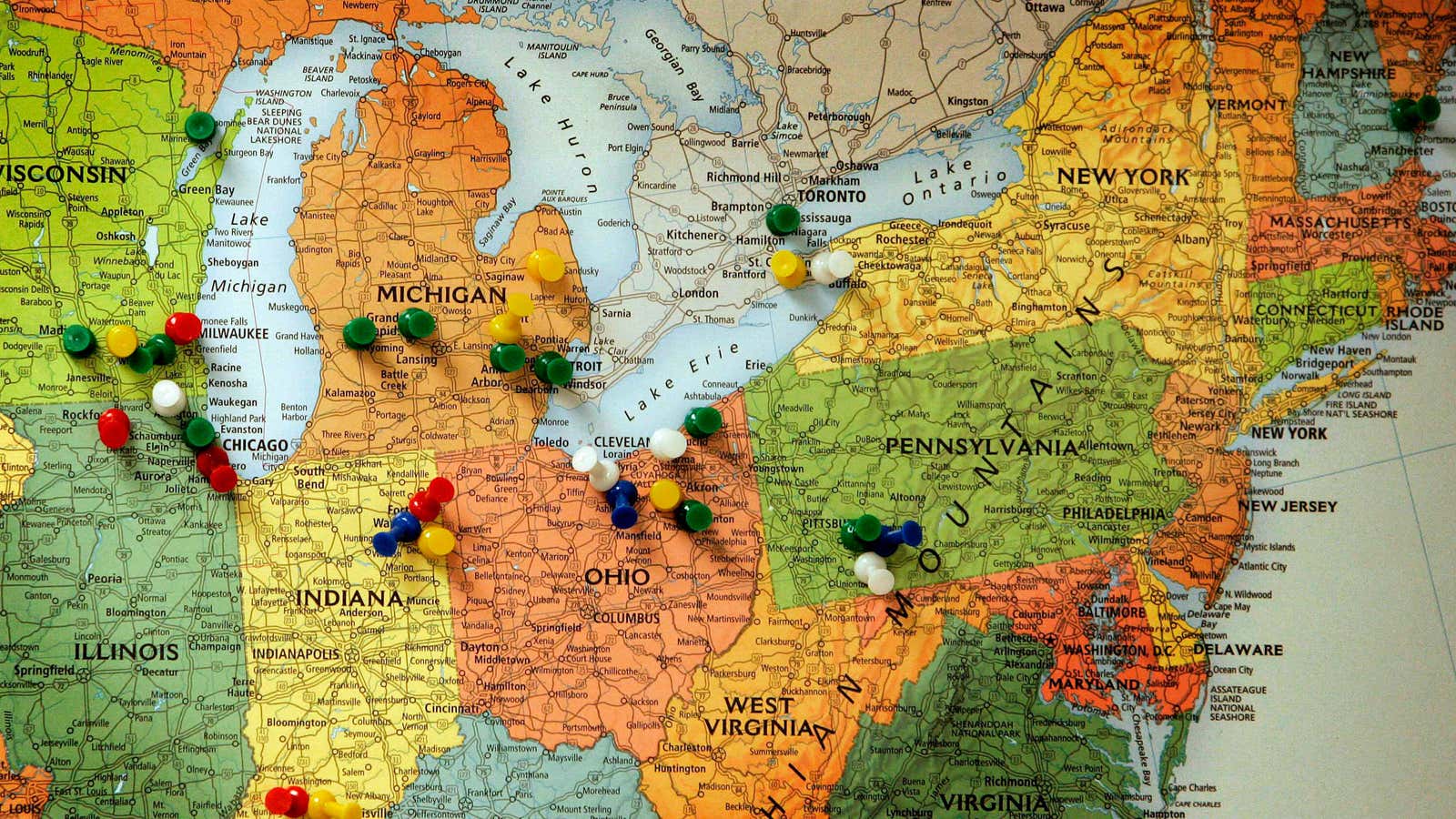I used to obsessively check into venues on Foursquare until I realized how dumb the whole process was. I’d routinely miss parts of conversations while my phone searched for reception, or worse, I’d interrupt to ask, “What’s the name of this place?” And all this so my behavior could be tracked and sold. Eventually, I decided virtual badges and mayorships weren’t worth it, so I stopped.
The major drawback to quitting Foursquare is that I no longer have a neat record of all the places I’ve visited, which is what drew me to Foursquare in the first place. However, with the new Do apps from internet automation service IFTTT, I found a simple solution to location logging that uses Evernote or Google Drive. Essentially, the trio of apps—Do Button, Do Note, and Do Camera—let you program simple shortcuts for regular tasks on your phone. If you’re new to the service, you’ll have to start by creating an account and activating the Evernote or Google Drive channel.
Keep in mind that this is a workaround—by no means a full-fledged location-based service with recommendations, tips, or merchant information. But for those who want to track their whereabouts outside the prying eyes of Foursquare, Yelp, or Facebook, this does the trick.
Evernote
1. Download the app Do Note (iOS, Android).
2. Create a recipe. Click on the gray plus button on the main screen (if you already have three recipes, you’ll have to delete one), then click on the black plus icon on the bottom right of the screen.
3. Select Evernote. Choose the option “Append to note.”
4. Name your recipe, fill in a title, and amend the body so it reads:
<strong>{{NoteText}}</strong><br>{{OccurredAt}}<br>{{ShareURL}}<a href=”{{LocationMapURL}}”><img src=”{{LocationMapImageURL}}”></a><br><br>
5. Hit save, and test. On its first run, the recipe will create a note with the location name (the text you type into Do Note), time and date, shareable link, and an embed of the map location. Running it subsequent times will append the file.
Google Drive
1. Download the app Do Note (iOS, Android).
2. Create a recipe. Click on the gray plus button on the main screen (if you already have three recipes, you’ll have to delete one), then click on the black plus icon on the bottom right of the screen.
3. Select Google Drive. Choose the option “Add row to spreadsheet.”
4. Name your recipe, fill in a title for the spreadsheet, and amend the body so it reads:
{{NoteText}} ||| {{OccurredAt}} ||| {{LocationMapURL}} ||| {{ShareURL}}
5. Hit save, and test. On its first run, the recipe will create a spreadsheet with the following: Location name (the text you type into Do Note), time and date, a link to an image of the map, and a shareable link. Running it subsequent times will append the spreadsheet with new rows.