In the past two weeks, I have spent time in Helsinki, Paris, and Budapest. Since Europe still doesn’t yet have an EU-wide roaming agreement, and since free city Wi-Fi isn’t as widespread across Europe as it is in some places, staying connected while traveling can get quite expensive. So over the past few months, I have devised a workaround that allows me to stay in touch with friends and family, check my email, and get around, without getting ripped off.
These tips apply mainly to the iPhone, since that’s what I use.
Offline maps
Maps can be huge data gobblers. The solution is offline maps. Google has this feature (instructions on how to use it here), but I have never found it. Maybe I’m using an old iOS?
Instead, I use maps.me, an excellent offline maps app from My.com, the Western-facing division of the Russian internet giant Mail.ru. Maps.me uses OpenStreetMap data and allows users to download lightweight but detailed maps of countries or, in some cases, regions. I tend to download a map for a country before I visit and delete it after I return, to free up space on my aging phone. The satellites that your phone connects to in order to triangulate your location using GPS don’t require the internet to work, so maps.me is still able to find you on your offline map, even if you’re not connected to the internet.
Email, messages, and miscellaneous apps
The secret to staying online without using the shedloads of data you use on a daily basis back home is to calibrate your settings just right, so that you’re using data only for the things you really need, when you actually need them. This can be slightly fiddly, but once you’ve got it set up, you’re in charge.
Step 1
Turn off app background refresh. This is actually not a bad idea even for when you’re home.
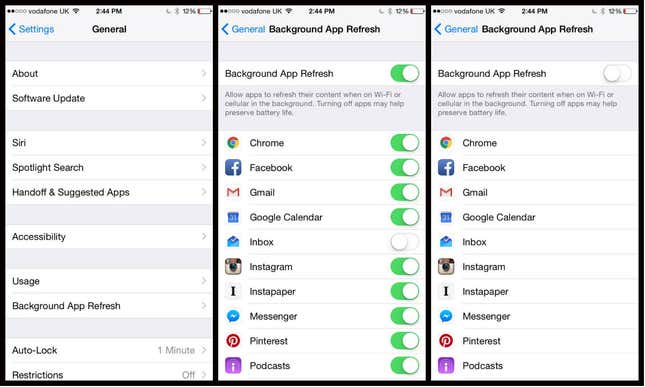
Apps do all sorts of mysterious things when you’re not using them. Some are fairly straightforward: Gmail is busy checking mail so it’s there for you when you open the app. Others are less obvious: What on earth does Chrome want with the internet when I’m not looking at it? Turning off background app refresh (Settings > General > Background App Refresh) prevents your phone from gobbling up expensive data when you’re not even using it.
Step 2
Go into the “cellular” settings and make sure that both cellular data and data roaming are on (Settings > Cellular). Scroll down and you will see “use cellular data for” followed by a list of the apps on your phone. Turn off all of these.
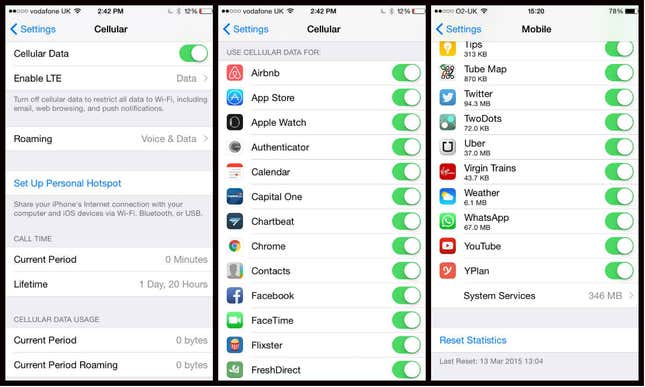
While you’re at it, also reset statistics, so you can keep track of how much data you’re using, and for what.
Apple does not give you the option to turn off cellular data for “system services” (third image, bottom). With cellular data and data roaming turned on, but data use turned off for every app, that effectively means the only things using data will be core iOS services. The upshot is this: your iMessages will continue to work.
Know when you check your mail
The other important thing that continues to work with system services turn-on is notifications.
This is tremendously helpful: if you have email notifications, they will still come in. Same with Slack. Or WhatsApp. And so on.
That means you can choose the right moment to go into these settings, allow cellular data use for the appropriate app, and accomplish whatever you want to do, and then go back and turn it off. My personal habits mean I tend to leave cellular data on for WhatsApp, and I occasionally check email and Slack. But the same process works for Uber or any other potentially important but briefly used app.
Still not free
It turns out that being careful means you can accomplish most essential tasks on your iPhone without using torrents of data: I routinely use less than 2MB a day while on the road. But it’s important to remember that none of this means you’re sticking it to your mobile network operator or getting anything for free. Instead, this system simply is a way to make the best use of the settings on your phone to dam the daily deluge of data, letting it flow only when needed.
